Want to learn how to share your game on Xbox One? Then you are on the right page. While borrowing physical Xbox One games for your friends and family is easy, it's a little harder to share your Xbox One digital library with others.
Game Share On Xbox One
But in the end, sharing is a concern, and being able to access your Xbox One game library for someone else is a great cost-cutting method that allows your friends and family to play your own games, but they don’t (and vice versa). Moreover, you can play the same game at the same time without the hassle.
Want to share your Xbox games with others? Then read about our easy steps on how to share your game on the Xbox One.
Sharing games on the Xbox One is pretty simple, but before you need to sign in to your Xbox account on the console, you first want to share your games. To do this, you will need access to the Xbox One console with which you want to share your games. Press the Xbox button on the controller connected to this Xbox, scroll down in the left menu to “log in”, and select “Add new”. Log in to your account on your friend’s console.
Once you have added your friend’s Xbox One account, make sure your account is the one you are signed in to. You can check if this is the case by pressing the Xbox button on the controller again and selecting “home” in the menu. This will return you to the main screen. Scroll left until the Xbox player’s tag is displayed, if it’s yours, then fine, if not, select your friend’s player’s tag, and then click "Sign in" to log in to your account.
Game Share On Xbox One 2020 Step by Step Guide
Now that you’re signed in to your friend’s Xbox One, press the Xbox button on the controller again. When the menu pops up, go to "System", then "Settings" and, finally, "Personalization".
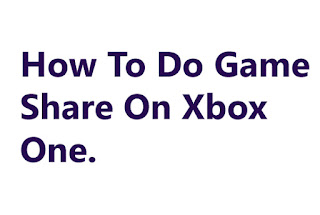 |
| How To Do Game Share On Xbox One |
From the Personalization menu, select My Home Xbox. This allows you to register your friend’s Xbox One as the default console for your account, allowing his Xbox One console to access your Xbox One games library so that they can log into their account while still having access. If you check out your friend’s Xbox One games and applications, your own library should be near their libraries, ready for installation.
To access your friend’s Xbox One game library, repeat the same steps on your home console, but this time when your friend logs into Xbox One.
This method allows you to use not only your Xbox One games but also your Xbox Live Gold membership.
To register your own Xbox One console as your home Xbox, follow the steps above on your own console.






0 Comments